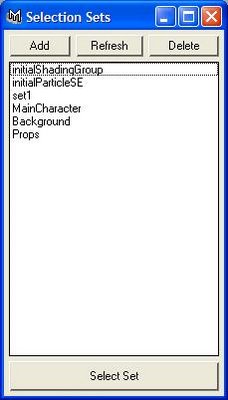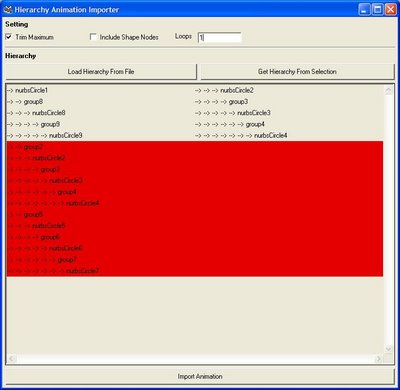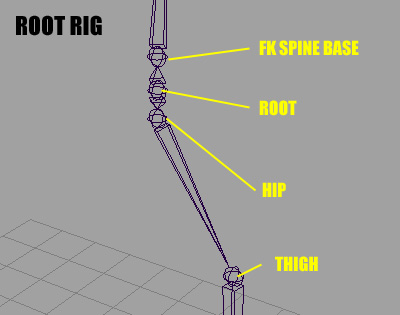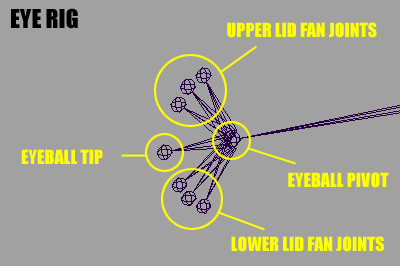There are several common problems in 3D animation which come about on a daily basis when working in a studio with teams of animators; reuse, recovery and renaming.
Reuse is simply the ability to create a library of common animations (walkcycles, runcycles, etc.) and poses (rest pose, leaning pose, etc.). This is especially crutial for quickly copying poses from the end of one scene to the beginning of the next in order to produce a clean hookup.
Recovery is in any of those situations where the animator accidentally breaks their scene file and requires the animation from it be salvaged and placed into a new scene file. This same principle is common when transfering animation from a low res character rig to a high res character rig.
Renaming deals with the fact that during a production if references are being used, or frequent updates are being made to character rigs in parallel, animation is going to need to be transfered from rigs with different naming on the controls. The only way to map the controls of controls with different names is by using their hierarchy structure.
I've developed a solution to all these problems. Its a pair of MEL scripts, one for exporting animation, the other for importing it. They use hierarchy structure rather than node names to store the animation. This allows characters with different naming conventions, and to a limited degree, different hierarchies, to transfer animation.

The scripts have a set of powerful features which include the ability to trim animation clips with the ranger slider, include or exclude shape nodes from being analyzed, animation looping. Every aspect of an objects animation can be stored and restored including its locks, tangent types and tangent weights.

When hierarchies don't match, the regions that differ are highlighted in the lists in red for easy identification.
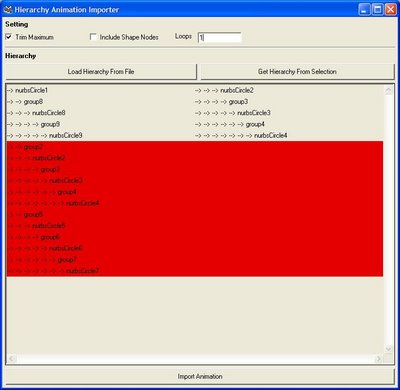
This has been an incredibly extensive project that I've spent months working on, mostly in my spare time. Now that the studio finally has some 3D projects, its going to be interesting to see how these scripts fare with daily use in the field.